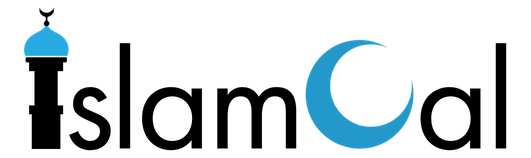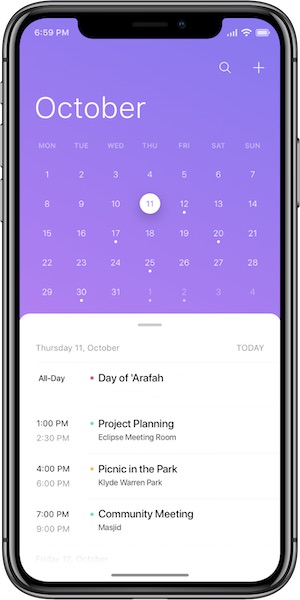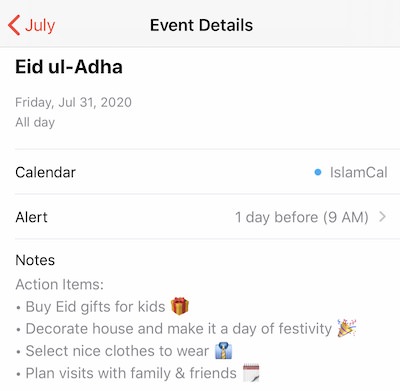You can set up a feed from IslamCal to other calendar applications such as Google Calendar, Microsoft Outlook or Apple’s iCal. This is achieved using iCalendar feeds. iCalendar feeds are read-only and provide a periodic automatic synchronization between the source calendar (IslamCal) and another calendar application. Please note that this is a one-way read-only synchronization. You can view the events on an iCalendar feed, but you cannot modify them.
The dates marked on the IslamCal calendar may differ from the exact Hijri date in your locality. This can be due to how and when the start of a month is determined by your locality … whether it is marked by the visual sighting of the moon or based on a lunar calculation. The calendar is meant to seamlessly provide advance notification of upcoming days which can be both historically significant and characterized with specific virtues.
Our calendar is based on events within the Sunni framework that are documented and mentioned in the Qur’an and/or sound ahadith. If you believe something a certain date or event is missing, please use the contact form to let us know. We pray that this seamless integration with your calendar will serve as a timely and beneficial reminder and that, insha’Allah, you’re able to reap the rewards from virtuous days.
Below you’ll find a step-by-step guide, depending on the device or calendar in which you are trying to add the IslamCal calendar subscription. Please remember to choose an automatic refresh frequency (if applicable) to ensure that all changes and updates are automatically pushed out to your calendars and devices.